
After installing myWL plugin you have to configure various options in the plugin's preference pages. Many of them are optional so you can get your self starting really quickly by just configuring the mandatory options.
To configure the plugin, just open eclipse's Preferences window (Window -> Preferences) and select the WebLogic node.
These are the only mandatory configuration options you have to define in order myWL plugin can startup your locally installed WebLogic Server installation. The following configuration options are available:
| Configuration Option | Configuration Description |
| Product Version | Your locally installed WebLogic Server version. |
| WebLogic Server Home |
The absolute path of you'r WebLogic Server installation. For example, if you have decided to install BEA's WebLogic Server 8.1 and elected /opt/bea as the BEA's home, then the value you have to enter in the field is /opt/bea/weblogic81.
|
| Domain Name | The name of the WL domain ("user project" as defined in BEA's documentation) of which the server instance to be started is part of. |
| Domain Dir | The absolute path of the location where WL domains (or "user projects" as defined in BEA's documentation) are stored. |
| Server Name | The WebLogic Server name to be launched. |
| Username | The username of the BEA user (defined in the server's security realm) which will be used to send administration commands to the server. The same username value will be used to construct the server's boot identity if the "Use provided username & password as boot identity" checkbox is enabled. |
| Password | The password of the BEA user (defined in the server's security realm) which will be used to send administration commands to the server. The same password value will be used to construct the server's boot identity if the "Use provided username & password as boot identity" checkbox is enabled. |
| Server Hostname | The server's bind address. |
| Server Port | The server's listening port. |
| Use provided username & password as boot identity | If selected, then the provided username and password will be used to construct the server's boot identity. Be aware, that if you disable this option and you haven't configure your server to read the boot identity from an external file, then you will need to input manually the boot indentity or the server will be unable to start. |
| Boot server in production mode | If selected, the server will boot in production mode. If not selected, then server will boot in development mode. Check BEA's documentation for more info about the two different modes. |
| Log CMP generated SQL statements | If selected, the server will log CMP generated SQL statements. |
For a sample server configuration see Figure 1 below.
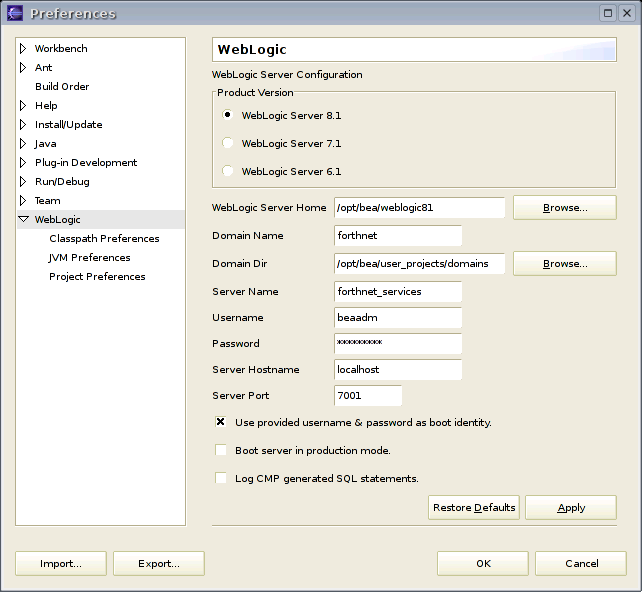
Figure 1: WebLogic Server Preferences
If you wish you can specify an additional classpath to the weblogic server instance you wish to manage with the myWL plugin. These options are optional, since the plugin (depending on the weblogic server you intend to manage) will construct automatically the required classpath. You may still need to specify an additional classpath if you wish to use third-party libraries with BEA's weblogic server that are not normally included in the default classpath. A typical such situation is when you need to use third-party JDBC driver which is not included with the standard BEA WebLogic server installation, like mySQL's JDBC driver. The following configuration options are available:
| Configuration Option | Configuration Description |
| Classpath before WebLogic Libraries | Additional standalone jar files or entire directories to be pre-appended to the server's default classpath. |
| Classpath after WebLogic Libraries | Additional standalone jar files or entire directories to be post-appended to the server's default classpath. |
For a sample server's additional classpath configuration see Figure 2 below, where mySQL's JDBC driver is pre-appended to the server's default classpath. .
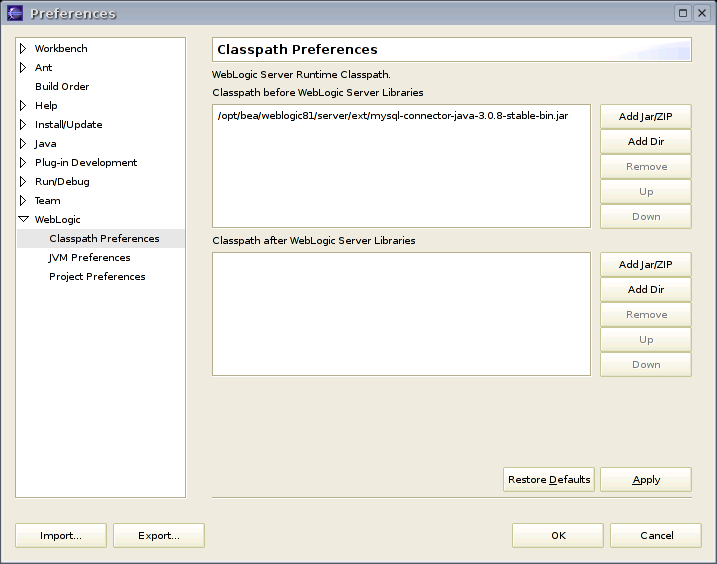
Figure 2: Additional Classpath Preferences
From this preference page you can, if you wish, to modify the default options that will be used by the JVM which will launch the WebLogic Server. myWL plugin will automatically provide default JVM options that are suitable for general use, but if you need to specify any special options then this the right place to do so. The following configuration options are available:
| Configuration Option | Configuration Description |
| Preffered JVM | The JVM to be used for launching the WebLogic Server. If you need to specify an alternative JVM, you have first "register" the coresponding JRE with eclipse (go to Window -> Preferences -> Java -> Installed JREs to do so). |
| JVM Options | Any additional JVM options to be used. |
| JNI Library Path | Absolute paths to be searched by the JVM when searching for native libraries. For example, if you need WebLogic Server to use native IO then you have to enter the corespoding native's library absolute path. |
| Run JVM in debug mode | If selected, then the JVM will start in debug mode and you will be able to place breakpoints in your code. This is perhaps what you whant, otherwise you wouldn't need the plugin :) |
For a sample JVM configurations see Figure 3 below. Note the JNI path that has been specified.

Figure 3: JVM Preferences
If you're debugging a certain J2EE application which references classes from other project's in your eclipse's workspace, then you can register these dependencies as well with the plugin. The following configuration options are available.
| Configuration Option | Configuration Description |
| Projects added to the end of the classpath | A list of projects that you need to be added to the server's classpath. |
For a sample project references configuration, see Figure 4 below.
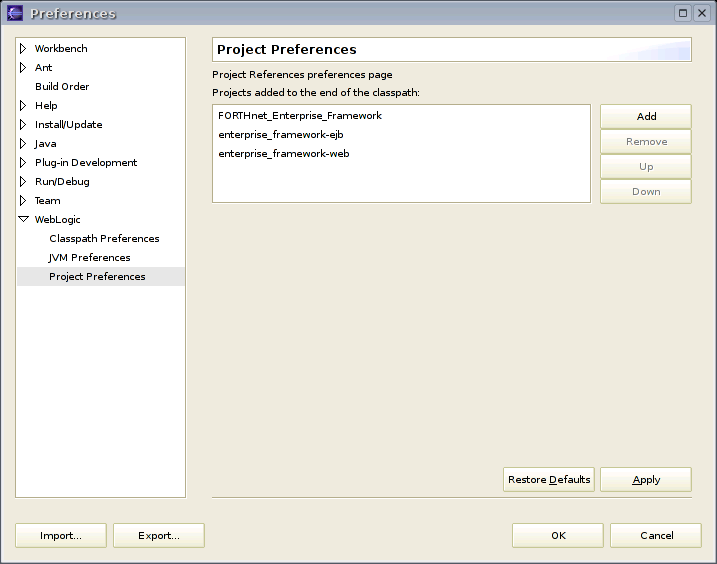
Figure 4: Project References Preferences
$Id: configuration.xml,v 1.2.2.2 2004/08/04 17:01:41 slavikos Exp $